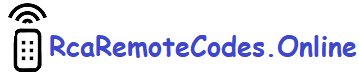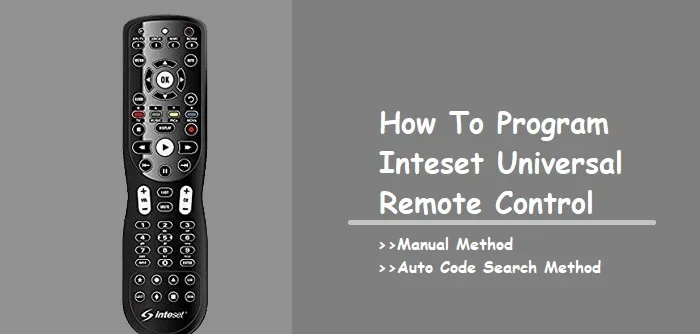In this post, I will show you how to program the Inteset universal remote control to work with your devices. As one of the best 4-in-1 universal remotes, the Inteset can control up to four devices by programming it with the corresponding device codes. Programming the Inteset universal remote requires the correct remote code for each device. You will need to program the Inteset remote after finding the matching codes.
You can find the Inteset remote code for programming your remote on their official website or in the code booklet included with the universal remote. Although the programming methods are similar to other universal remotes, the Inteset remote has a few unique buttons that are used during programming. This is the only small difference.
Don’t worry! I’m here to help you program your 4-in-1 Inteset universal remote to devices like your TV, DVD player, Apple TV, and more. While the programming methods are the same, the codes vary for each device.
There are different models of Inteset universal remotes, but you can follow the steps below to program any model. The Inteset universal remote is compatible with a wide range of TVs, A/V devices, and streaming players like Kodi, Apple TV, and ROKU. Plus, it features dedicated buttons for these devices.
How To program Inteset Universal remote
First of all, you need to find the Inteset universal remote device setup code for your device brand. You can easily find the remote code from their official code library.
Go to their official code lookup page to find the device setup code.
Go here:- https://universalremotes.net/inteset-universal-remote-control-device-code-lookup.html
You can find remote codes for Inteset universal remote models, such as Int-422-3, Int-422-2, Int-422-1, Int-422, and more. Start by selecting the device type from the drop-down menu. Once you’ve selected the device type, another drop-down menu will appear where you can choose the manufacturer. After selecting the manufacturer, the Inteset universal remote device code, referred to as the ‘device setup code,’ will be displayed on the screen. Be sure to note it down for programming your remote.
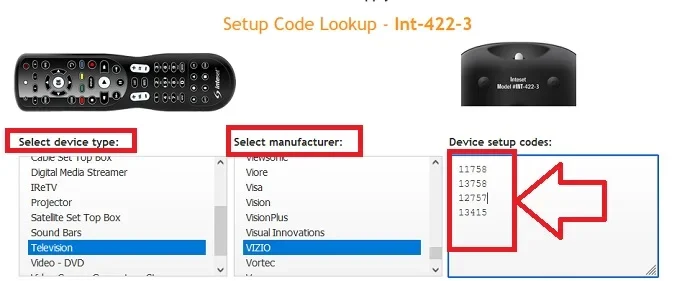
Note down the codes for your device to program it with the Inteset universal remote. You may receive multiple codes, so be sure to write them all down. While one code is usually sufficient, having additional codes is helpful in case the first code results in partial programming.
Steps to Program Your Inteset Universal Remote:
- Turn on the device you wish to program, such as a TV, DVD player, or streaming device.
- Press the corresponding device button on the Inteset remote (e.g., press the “TV” button if you are programming a TV).
- Press and hold the “SET” button until the red LED blinks twice, then release the “SET” button.
- Enter the first setup code obtained from the official website using the number keys on the remote. The LED light will blink once for each key press.
- If you enter the wrong code, the LED will blink twice. In this case, repeat steps 2–4 with another code.
- Point the Inteset remote at your device and press the “Power” button.
- If the device turns off, programming is complete.
- If it doesn’t, try the next code from your list and repeat the process.
How to Program Inteset remote with code search method
If you don’t have a code for your device, you can use the auto code search method to program the Inteset universal remote.
Before proceeding with the steps, you’ll need to know the device group numbers to search for the appropriate code list.
Device group numbers
- Use 0 when your device is a Cable box
- Use 1 when your device is the TV
- Use 2 for DVDs, Blue-ray players, and streaming devices
- use 3 for audio equipment
Steps to Program Your Inteset Remote Using Auto Code Search:
- Turn on the device you want to program (e.g., TV, DVD player, cable box).
- Press the device type button on the remote (e.g., TV, DVD, Cable, etc.).
- Press and hold the “SET” button until the red LED blinks twice, then release the button.
- Enter 9 9 1 using the number keys; the LED will blink twice.
- Press the device group number based on the device type:
- 0 for Cable Box
- 1 for TV
- 2 for DVD
- Point the remote at the device and press the “Power” button. The Inteset remote will start sending a sequence of codes to your device.
- If the device doesn’t respond, press the CH+ button repeatedly. Each press sends a new code to the device.
- When your device turns off, it means the correct code has been found. Press the “SET” button to save the settings.
If your device is a streaming player, such as an Apple TV, Roku stick or box, or Kodi, you can quickly access streaming apps after programming the device. Simply press the dedicated keys on your Inteset universal remote control to jump directly to your favorite apps.
Read More: